Log and track Client Experience Activities (CEA™)
There are two ways to create Client Experience Activities (CEA™) for the client
- Log a report/grader/email as a Client Experience Activity (CEA™)
- Mark a planned Client Experience Activity (CEA™) completed
- Create a new completed Client Experience Activity (CEA™)
1. Log a report/grader/email as a Client Experience Activity (CEA™)
The Built-In Client Experience Activity (CEA™) Types are delivered with the platform. That means these activities are automatically creating Client Experience Activities (CEA™) for the client.
Structured Meeting Report:
A Structured Meeting Report can be a client facing tool, but we do not track those automatically. If you open a Structured Meeting Report you can :
- Log multiple Client Experience Activities (CEA™) based on the report
- Review previously completed Client Experience Activities (CEA™) related to a report (for instance Periodic Client Reviews)
- Jump to the previously completed Client Experience Activities (CEA™) from the report
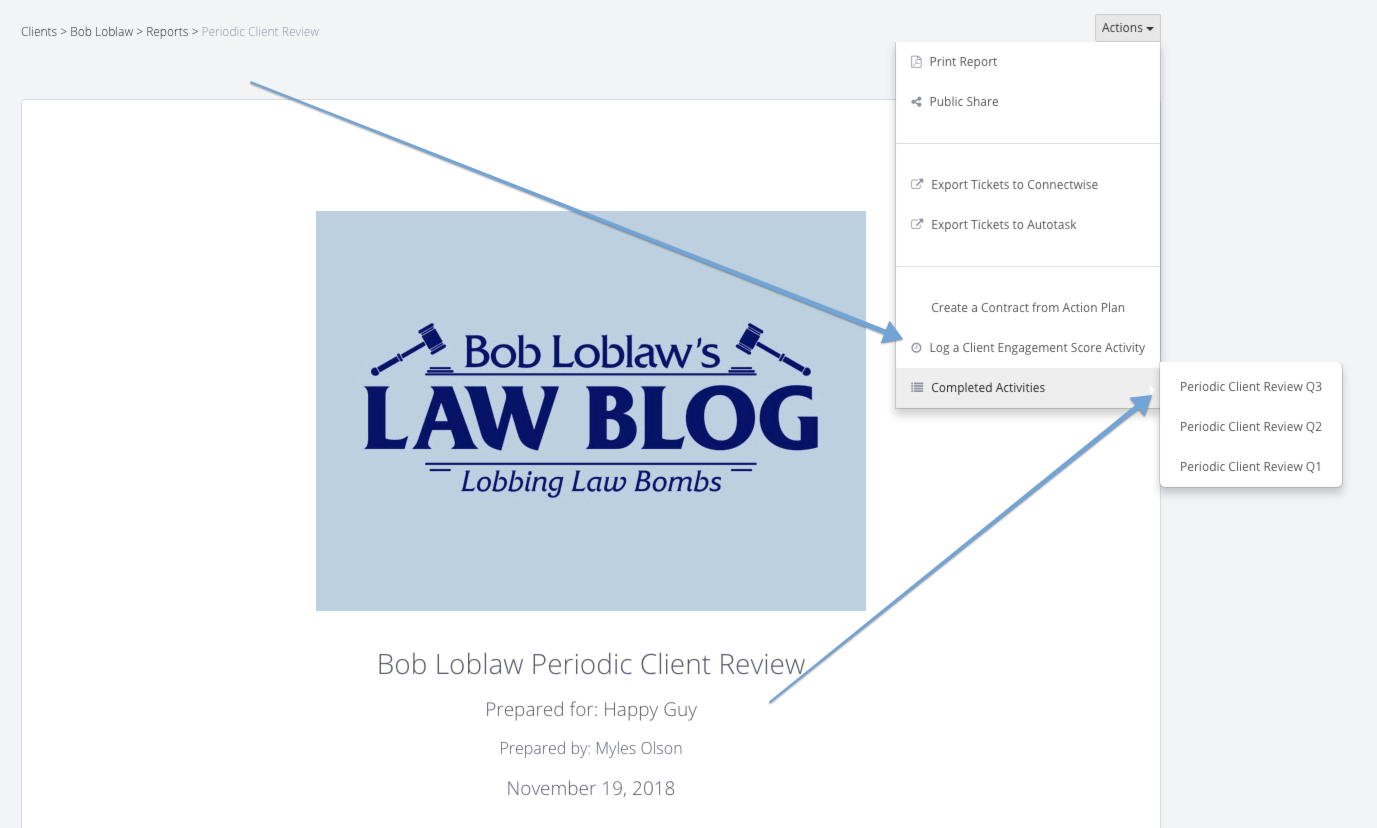
Grader/Email:
As graders and emails are client facing applications we can measure when a grader is completed or an email is sent. These events automatically create Client Experience Activities (CEA™).
2. Mark a planned Client Experience Activity (CEA™) completed

If you have created planned Client Experience Activities (CEA™) individually for the client or by applying a playbook, you are able to mark them completed. If you mark a planned event completed the number and the chart turns from light green (planned) to dark green (completed).
- For Manual Client Experience Activities (CEA™) you have to add the date and the participants (to be able to track the seniority factor).
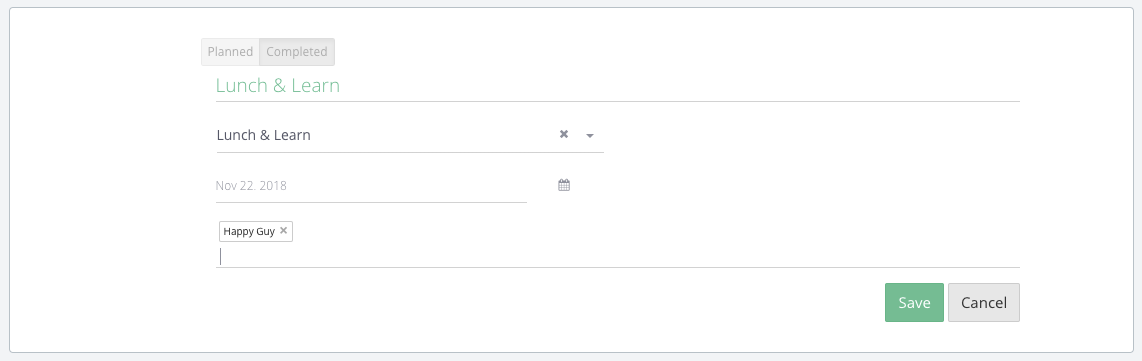
2. For Built-In Client Experience Activities (CEA™) you have to add the date and the specific report.
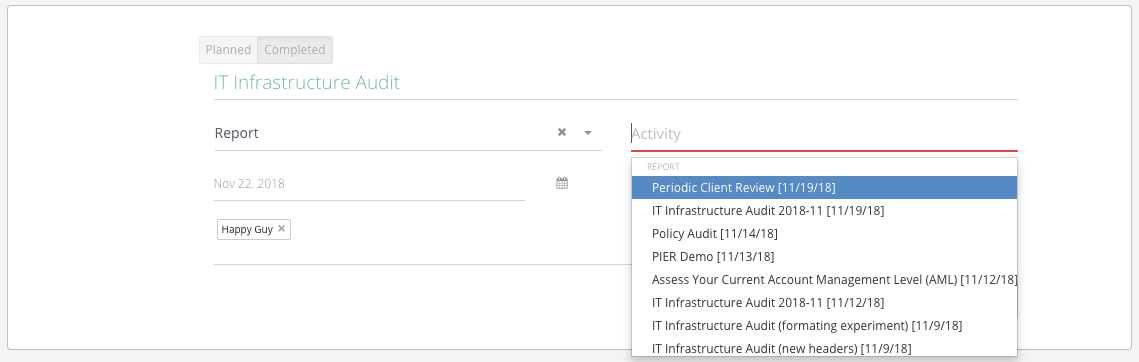
3. Create a new completed Client Experience Activity (CEA™)
You are able to create a completed Client Experience Activity (CEA™) directly with the Add a Client Experience Activity (CEA™) button.
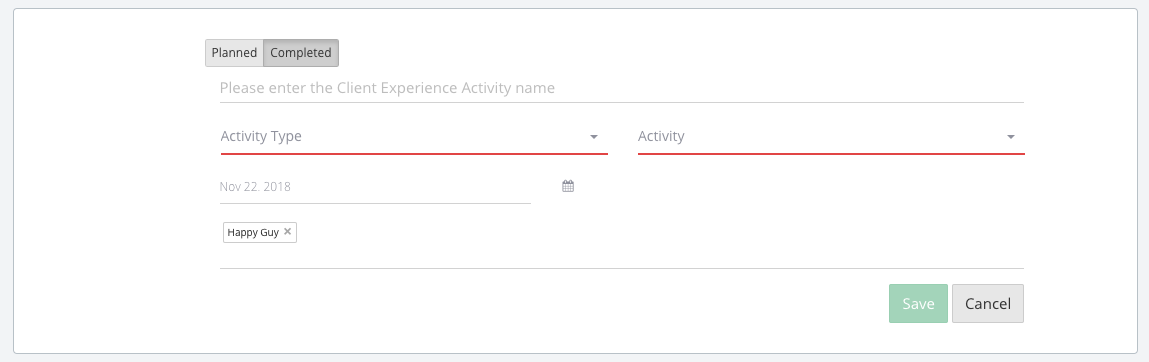
You have to select the Activity Type and if it is a built-in activity type, then the specific report, as well.