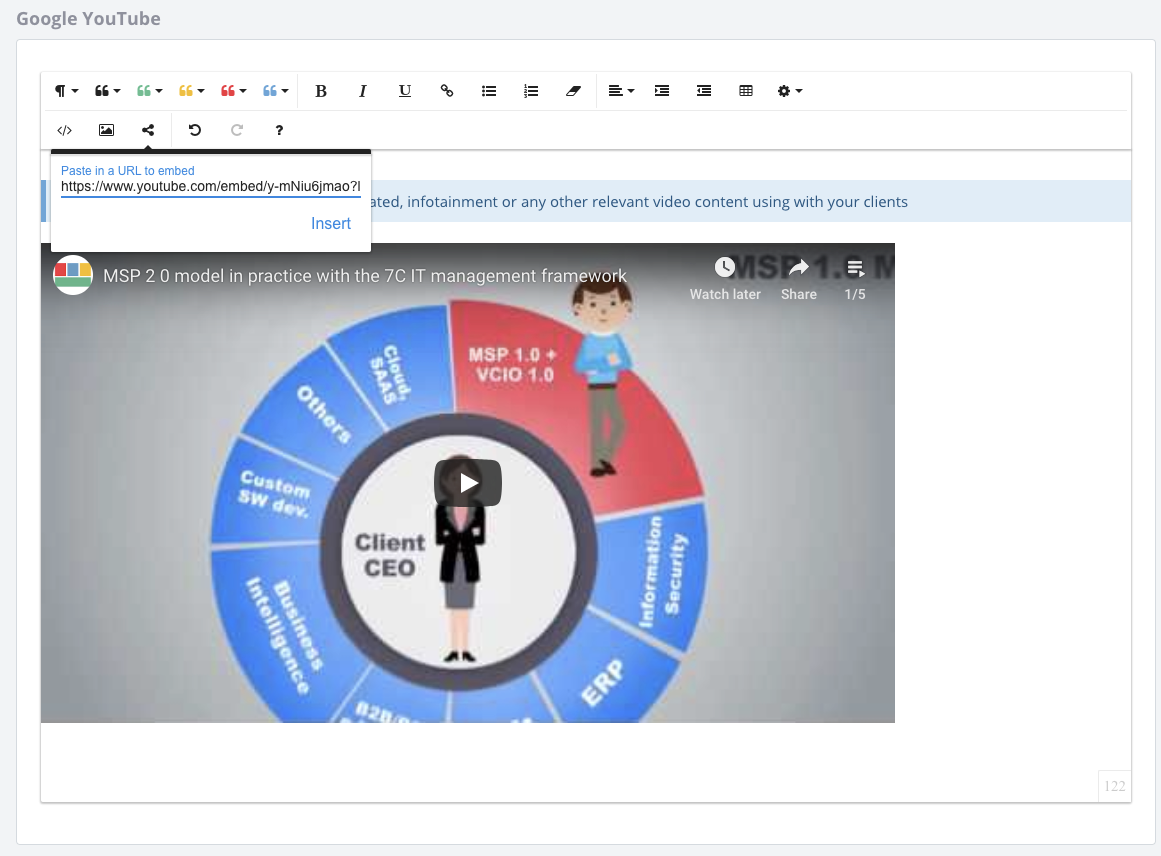How to Embed Videos to Structured Meetings
Record and embed videos to the report tool
Record and embed videos to the report tool
Walkthrough to capture your own video and to embed into a report.
Tip: Tools to Capture and Embed Videos
Why use videos with your Structured Meeting Reports?
Regardless of the goal of your structured meeting, you'll want to excel at getting your ideas across as quickly, effectively and entertainingly as possible.
Think about the goal of your meeting and brainstorm what type of video-based content can support your goal.
Leverage videos before the meeting:
Videos can deliver key messages before your meetings to plant seeds, educate and help you deliver a better overall experience.
Example: a 10 minute video about the latest Office365 updates, which help generate discussion about their Office365 adoption, the help and training they require, and any general tips your experience has discovered.
Leverage videos during the meeting:
Videos are a powerful tool in making meetings more engaging with examples, stories and education. Using experts to explain key takeaways boosts the impact of your own points.
Example: a 6 minute video demonstrating how someone can be hacked by Kevin Mitnick. After showing this, you won't have to convince executives that cyber security is a real issue.
Leverage videos after the meeting:
You can leverage public educational videos after your meeting as well as personal videos for follow ups. Busy executives appreciate a concise 2 minute follow up video with your calls to action they can watch on their smartphone during a coffee break.
Example: Myles did a quick personal video after a group presentation with his smartphone and embedded it to the post-meeting report delivered to the group.
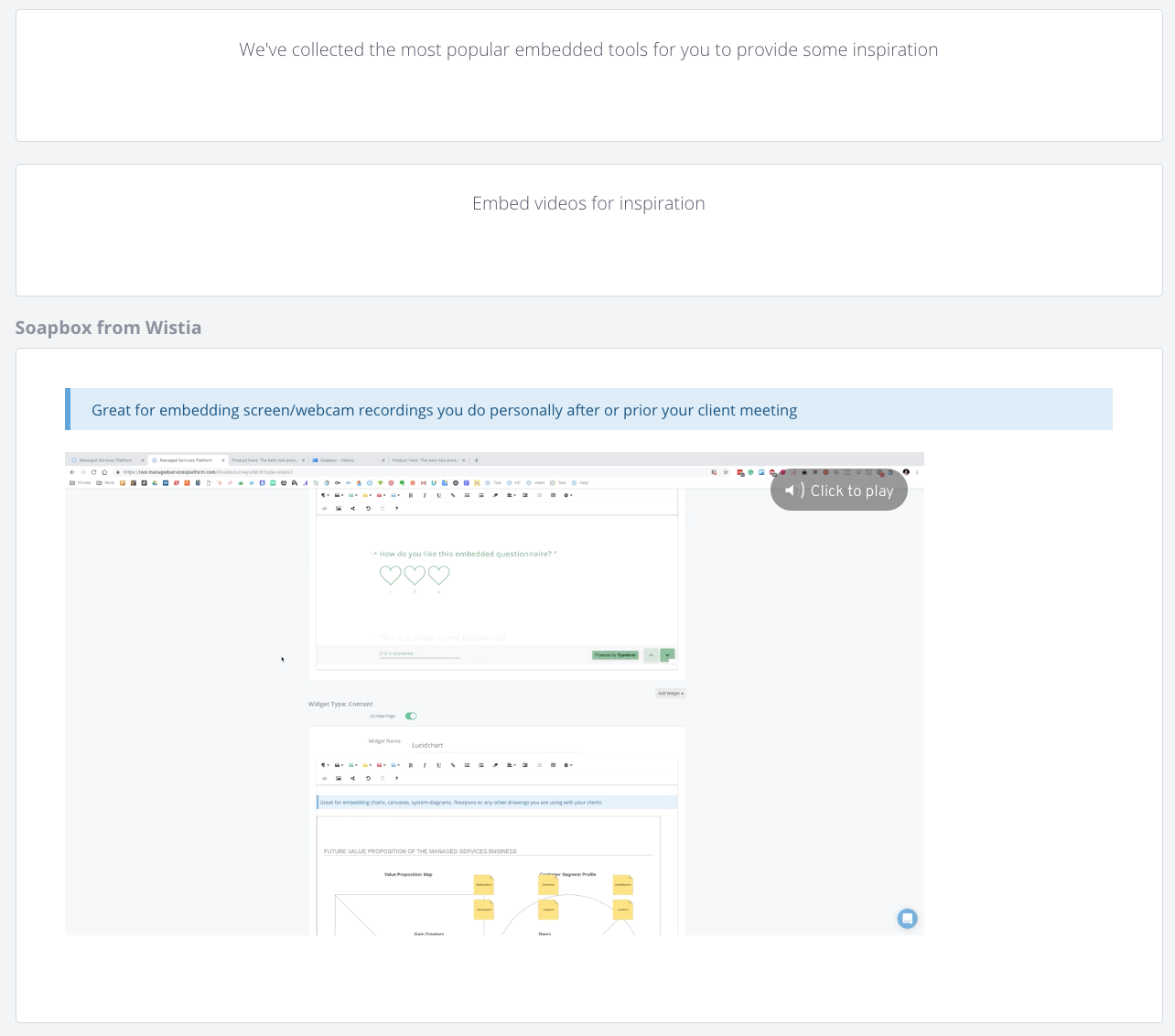
How to embed videos to your Structured Meeting Reports
- Use the html editor and paste the <iframe> type video embed to the content widget (for all types of videos and other content).
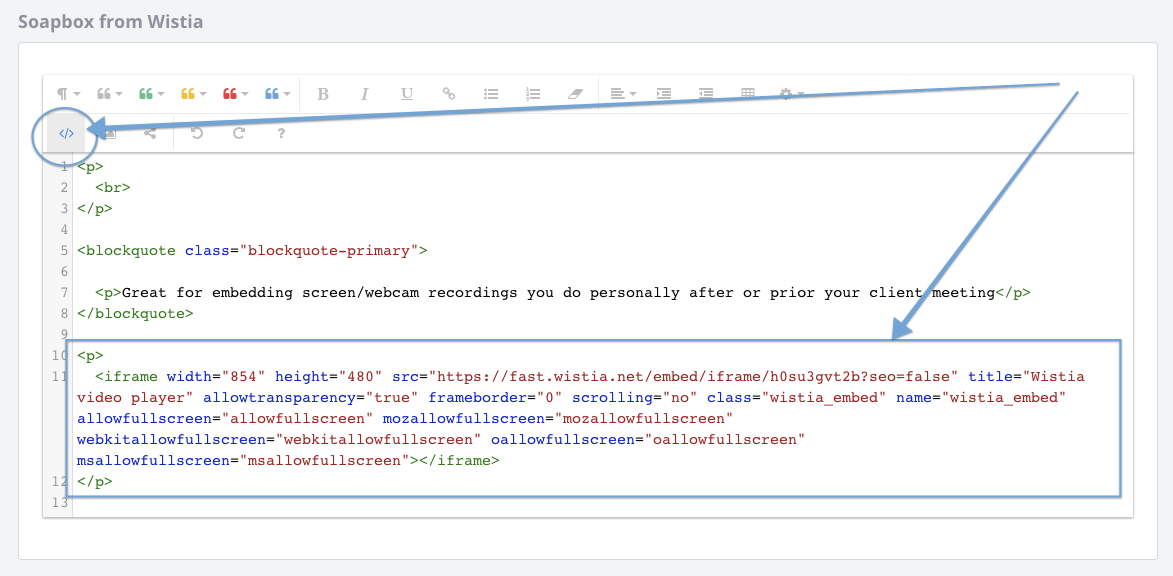
2. Use the quick embed function with URL (for most popular video embedding like YouTube, Vimeo, Wistia, Loom and so on).