HaloPSA Integration
Overview of how to integration HaloPSA with HumanizeIT
These are the items that will need to be completed in your HaloPSA instance to integrate with Humanize IT
- Create a Role and API Agent
- Assign Permissions
- Create an API Application
The permissions needed for the API integration between HumanizeIT and Halo are in the table below. Anything that is not listed should be left as “Not set”.
API Role and Agent Creation in HaloPSA


Role 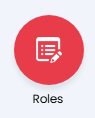
- Begin by navigating to Configuration, Teams & Agents, Roles
- Click New, enter a Role Name (i.e. HumanizeITAPI)
- Click Save
- Select the Permission tab, then Edit
- Assign permissions listed in the matrix above
- Click Save
- Select Departments & Teams
- Under Teams, select the team(s) that your agent would need access to. For example: Operations/Service Desk
- Under Departments, assign all departments related to Support, Sales, and Projects
- Set Membership to "Modify All"
- Click Save
Agent 
- Click New, enter a Username (i.e. HumanizeIT)
- Select the Role you created for the API integration
- Ensure you select “Is an API-only Agent”
- Select the Default team for your agent. (This could be Operations or Service Desk as an example)
- Set Work Hours to 24 Hours
- Leave all other options as default, click Save
API Application 
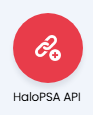
- Navigate to Configuration > Integrations (located under the Advanced features)
- Select HaloPSA API
- Make note of these items to be entered in the HIT Integration Settings.
- Resource Server
- Authorisation Server
- Tenant
- Make note of these items to be entered in the HIT Integration Settings.
- Click on “View Applications”
- Click on New
- On the Details tab, enter HumanizeIT and ensure the tick box is enabled for Active
- Under Authentication Method, select Client ID and Secret (Services)
- Ensure Login Type is set to Agent, and Agent to log in as is set to your HumanizeIT API Agent account
- Copy your Client Secret and keep it in a safe place, as you cannot view this again
- On the Permissions tab, select “all:standard” and "admin:webhooks
- Copy your Client ID. (If you copied this before setting permissions, double-check, as it may have changed)
- Save
HIT Integration Configuration 
- Log in to https://tool.managedservicesplatform.com/#/mycompany/integrations
- Select the HaloPSA tab
- Select the edit button on HaloPSA API Key
- Enter your details for Tenant URL (this is your Resource Server), Client ID, and Client Secret
- Enter your Authorization Server and Tenant info. This can be obtained by clicking the 'API Documentation button located in 'Integrations, 'HaloPSA API.

- Select Test
- Click OK
After entering the credentials information, select the HIT project settings.
Project and opportunity ticket type.
These ticket types are important options because the assignees and the statuses depend on them. Therefore, if you change the project ticket type, the assignee and status also need to be updated. Only project and opportunity types are listed.
Once you have completed some test projects with a validation client, you may want to return to this screen to enable Global Sync.
Next, set the status mapping:

When all three widgets are set, synchronized integration setup is complete.