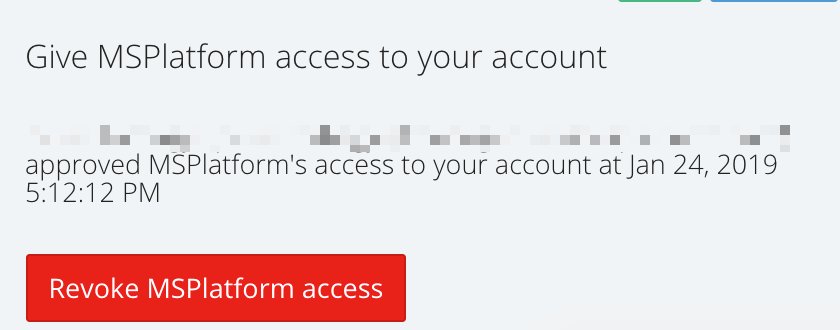The Managed Services Platform is diligent in its attention to the security of the tool. We continually update many of our internal tools and feature-related processes to make sure we're providing a safe environment.
Our basic security services are the following:
Multi Factor Authentication
Setting up a two-factor authentication helps to keep your account secure. The strength of this policy is that nobody can login to your account with just your password alone. Each time you log in, you’ll be required to provide your password plus a randomly generated access code.
To set it up, please follow these instructions:
- Navigate to your Profile by clicking on your initials or profile picture on the right side header.
- Click on the Enable Two-Factor Authentication button.
- Give your profile phone number. We use it to send a Two-Factor Authentication SMS.
- Send your registration token in an SMS by clicking on the Enable Two-Factor Authentication green button.
- After registration, you can get the token in SMS by using your favourite authenticator app on your mobile (Google, Microsoft, Authy, LastPass, Yubico).
- Validate the token.
User Access Management
You can restrict your team from certain functions (Edit Services, Service Bundles, Grader Templates and Access Payment Information Page, Team Assignment Screen, Company Profile Screen).
To set it up, please follow these instructions:
- Navigate to your Company Profile by clicking on your initials or profile picture on the right side header.
- Add a new member to your team.
- Now you can edit the user system role. You can choose between “user” and “manager” by clicking on the system role name, to the right of the name.
Manager can manage/edit:
- Academy / Admin Toolbar (for vendors)
- Services
- Service Bundles
- Pricing and Packaging
- Grader Templates
- Report Templates
Manager can access:
- Payment Information Page
- Team Assignment Screen
- Company Profile Screen
- Team Member Access Management
User can view but not edit:
- Academy / Admin Toolbar (for vendors)
- Services
- Service Bundles
- Pricing and Packaging
- Grader Templates
- Report Templates
User doesn't have access to:
- Payment Information Page
- Team Assignment Screen
- Company Profile Screen
- Team Member Access Management
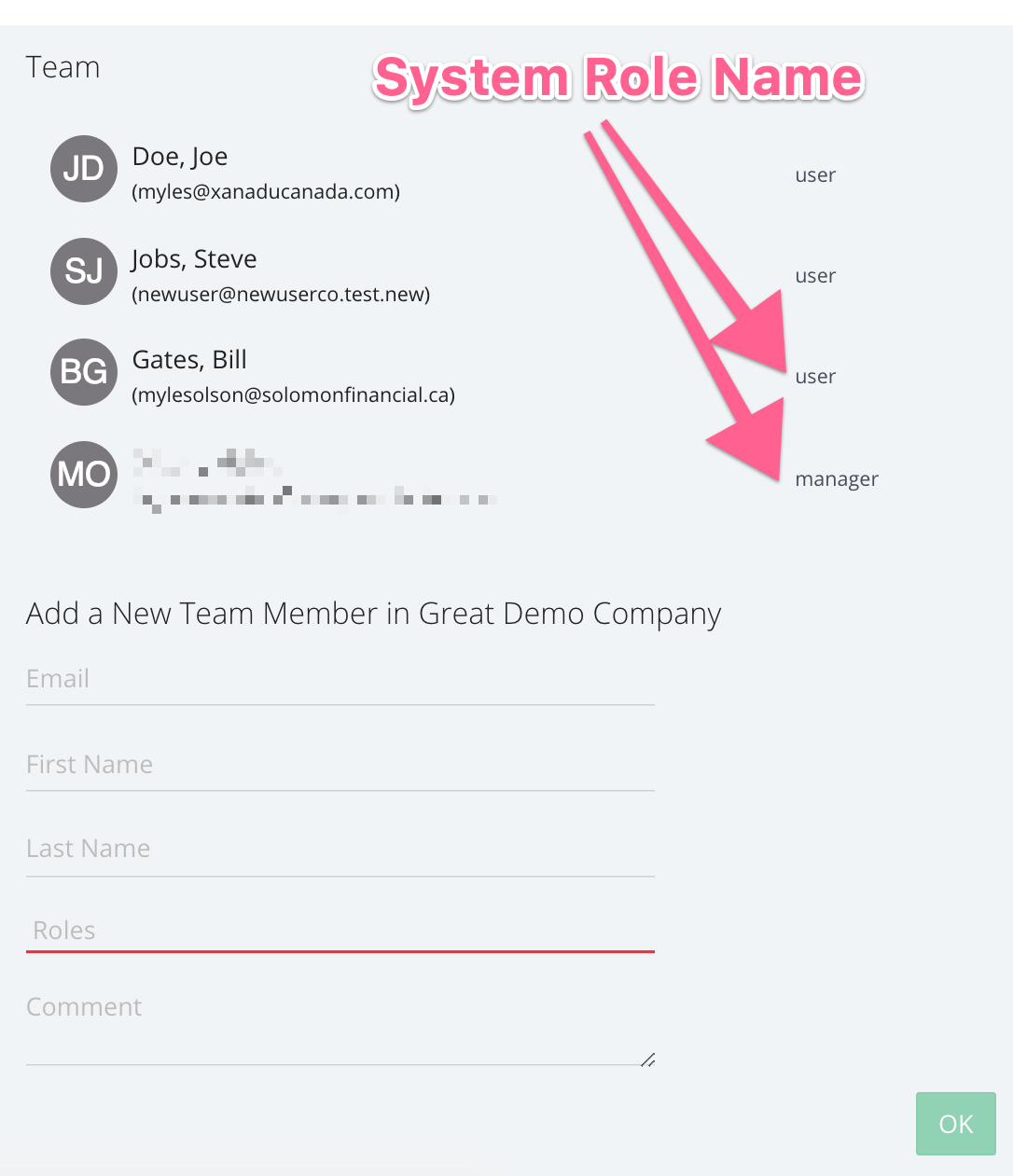
Access Control
Grant and revoke temporary access when you need support from us to to diagnose and resolve any customer support issues you've encountered.
To set it up, please follow these instructions:
- Navigate to your Company Profile by clicking on your initials or profile picture on the right side header.
- Click on the Approve MSPLatform Access button.
- After approving the granted access, Managed Services Platform admin users can see log ins to your account, as would a normal user, and analyze the issue you've reported.
- The granted access is valid until you revoke it by clicking on Revoke MSPlatform Access button.
Approve Access
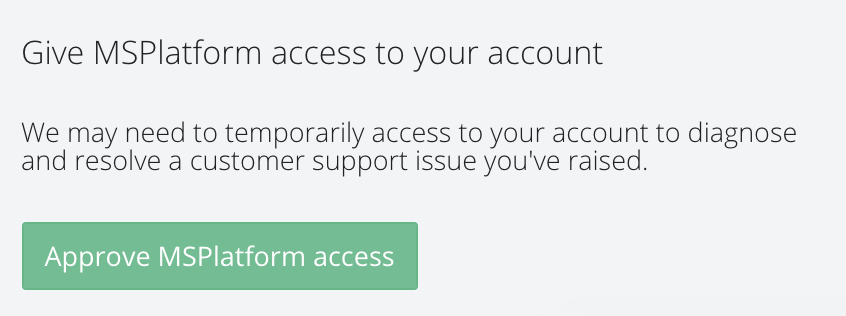
Revoke Access