Autotask Integration
Connect Autotask PSA to Humanize IT to sync: - Accounts - Contacts - Opportunities - Projects - Configuration Items -Tickets
Requirements
To complete this setup, you must have:
| Requirement | Where | Notes |
|---|---|---|
| Autotask Administrator permissions | Autotask | Required to create API users & assign permissions |
| Dedicated API-Only User | Autotask | Must create a security level |
| API Tracking Identifier | Autotask | Choose Humanize IT (or “Other” → Humanize IT if not listed) |
| Autotask Zone URL | Autotask | Needed to connect Humanize IT to the correct region |
Step 1 — Create a copy of the API-User Security Level
The default API-User level does not allow Webhooks, which are required for the Humanize IT integration.
- Under Admin, navigate to
- Extensions & Integrations
- Other Extensions & Tools
- Integration Center
- then click Security Levels
- Click on the menu for API User (system)
- Select Copy
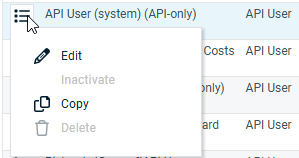
- Provide a Name
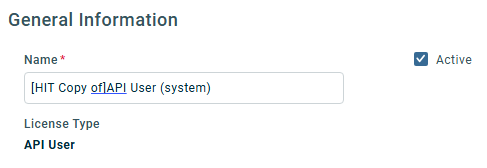
- On the Admin section, click No Permission
- Expand the Other section
- Scroll down to Webhooks
- Enable Can create Webhooks
- Set Maximum number of Webhooks to 12
- Scroll down to Webhooks
- Click the button for Save & Close
Step 2 — Create an API-Only User in Autotask
- In Autotask, go to:
> Admin → Account Settings & Users → Resources/Users
Click + New API User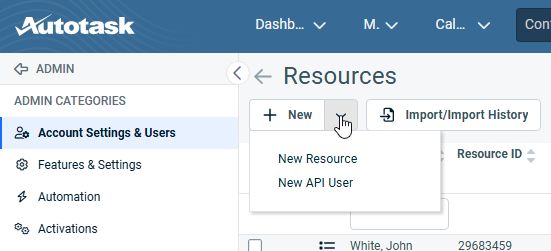
- Or -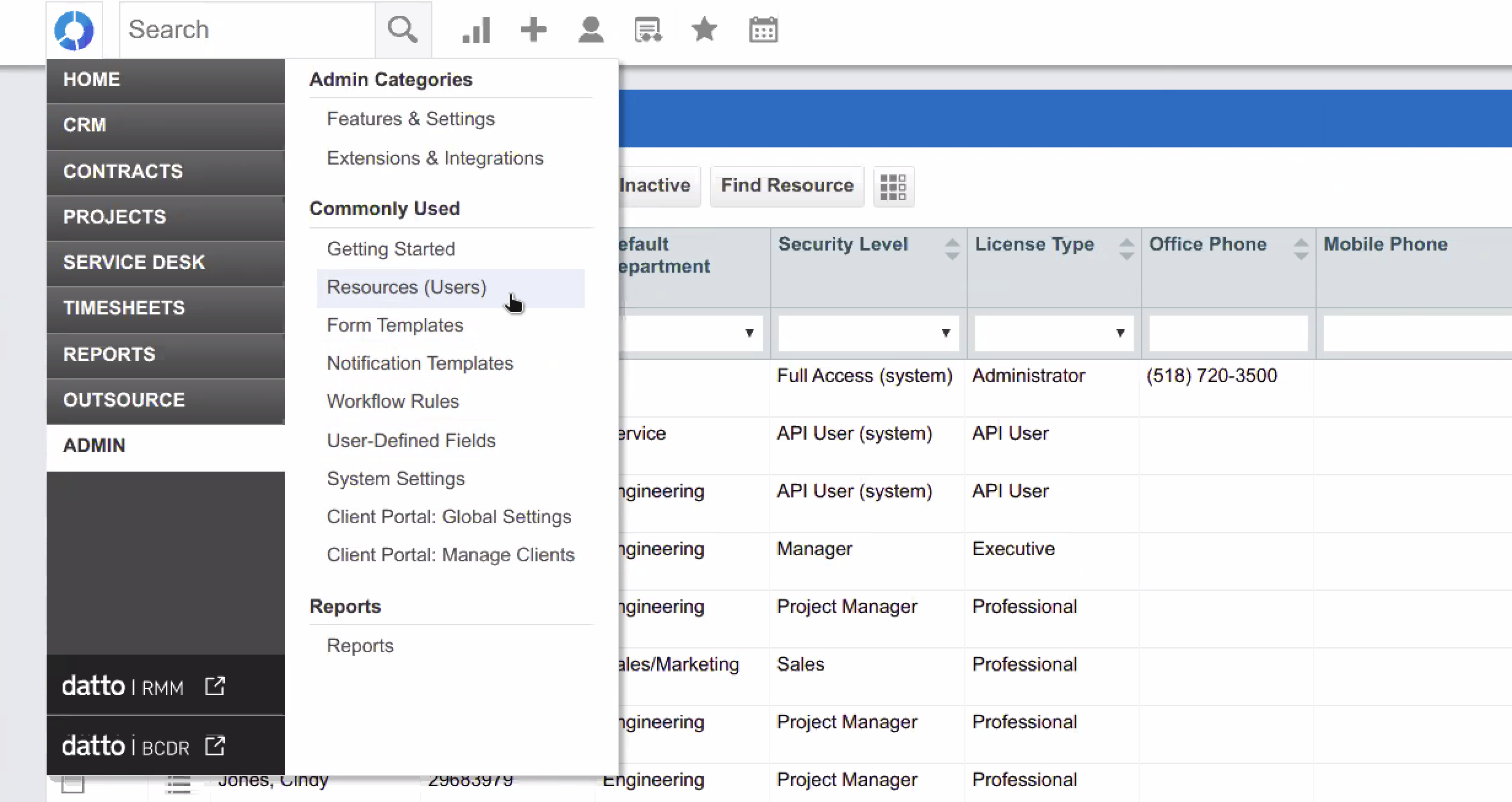
Complete the required fields: -
First Name:
HumanizeIT -
Last Name:
API -
Email: a group/shared address preferred
- Set the Security Level to:
- the name of the Security level you created in Step 1
- Select a Primary Internal Location
If prompted, 🚫 Do not allow UI/Web login
Under API Tracking Identifier:-
Choose Managed Services Platform
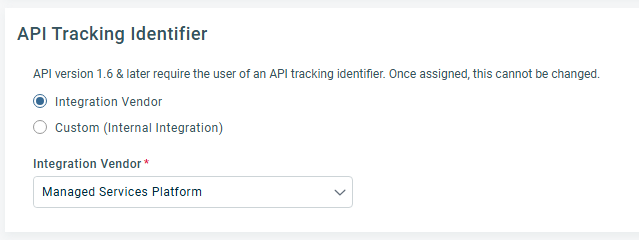
- Or -
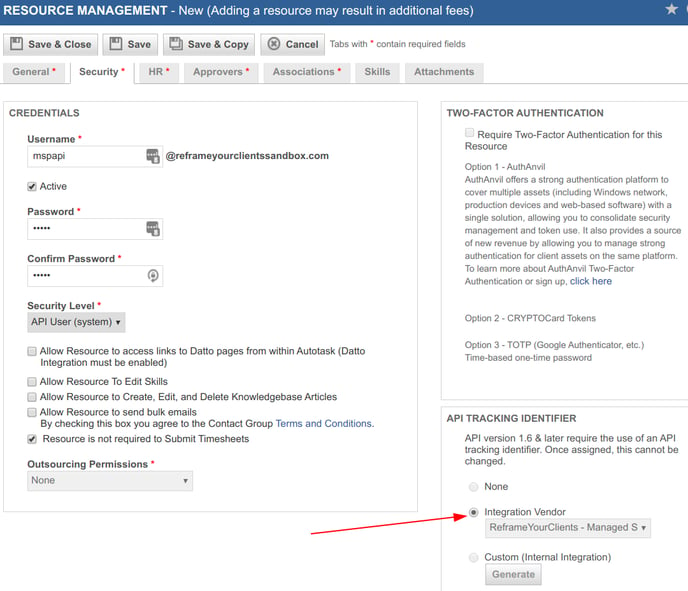
- Generate API Credentials:
-
-
Copy Username
-
Generate and copy the API Secret
-
⚠️ Save these in a password manager — you will not be able to view the Secret again after leaving this screen.
Step 3 - Enter API credentials in Humanize IT
- Log in to HIT - https://app.managedservicesplatform.com/login
- Navigate to Integrations - https://app.managedservicesplatform.com/mycompany/integrations
- Select Autotask from the menu
- Edit the Autotask API Key module
- Enter your Username and Password (Secret) from Autotask
- Enter the zone URL for your company
- Click Test
- It should return a confirmation of companies found
- Click Save
Project Sync Settings
- Enter default users for Projects and Opportunities
- After you have tested your workflows, you can come back to this screen to adjust the Global sync setting. Leave OFF until you have tested.
Asset Field Mapping
- After you test Asset Sync, you may want to adjust field mappings between your Autotask instance and HIT Asset Fields.