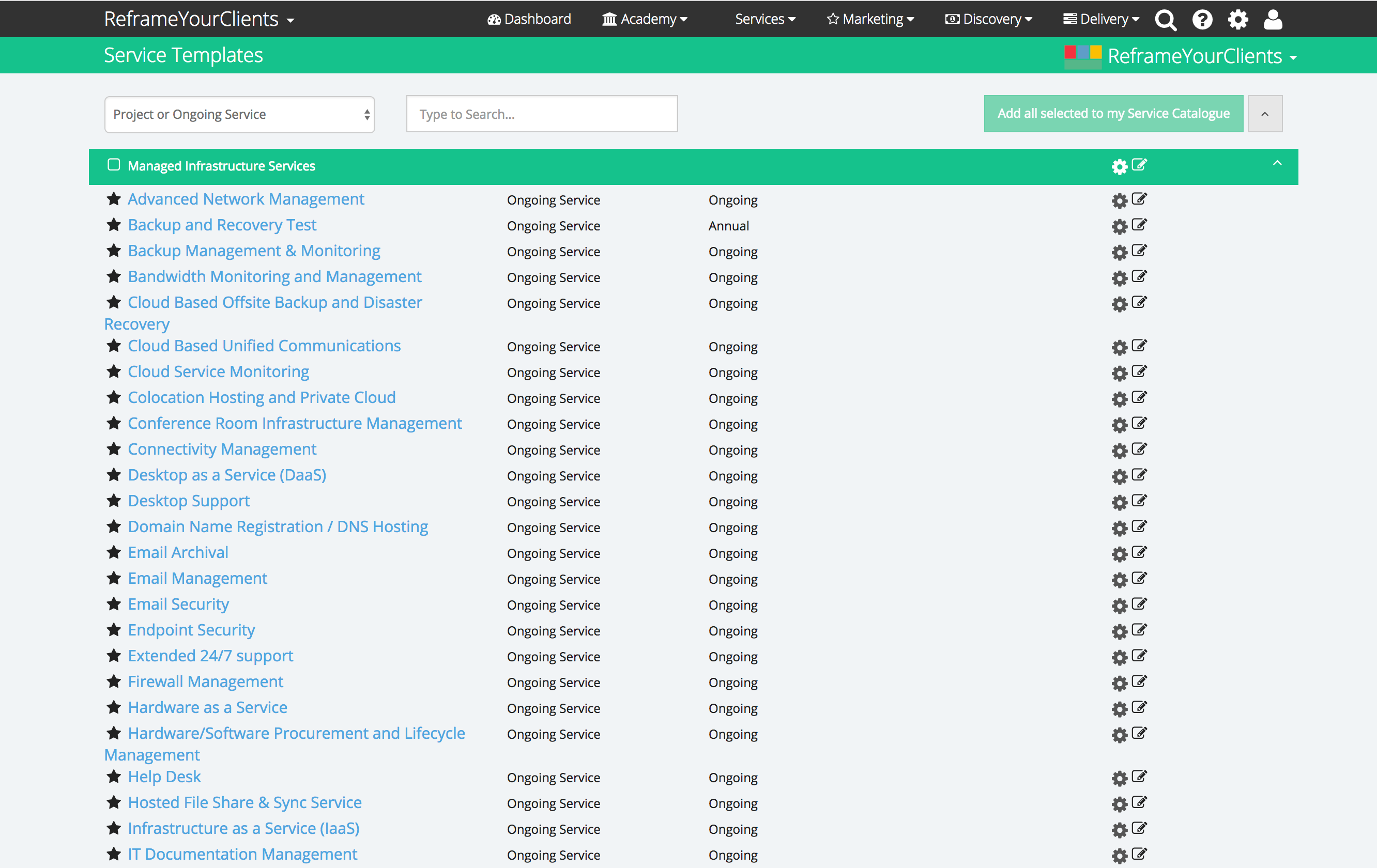Price and Package Service Bundles
Your Pricing and Packaging is empty by default. You can add several service bundles from the Service Bundle library by clicking on the plus sign at the left of the Service Bundles.
Once you've added a service bundle you will be able to customize it. To edit it, click on the name of the service bundle and choose the Edit option. In addition, click on the name of the service bundle to multiply, print, share it on your website, or delete it.
.
What are service bundles all about?
Service bundles are sets of services you offer to your clients in general. Based on our experience, vCIO services need to be somewhat customized for every client. You take one service bundle and create a contract with it as the basis, and assign it to a client. Then you make the required and requested modifications and start the service.
In a service bundle, you can create a target price and hourly effective rate on a trial basis. You can put together the different services on different cycles and the tool will calculate the required MRR for the service over a 12 month contract period.
For each and every service you put into the bundle, you can change the frequency and the effective hourly rate accordingly. For example, you can use a higher hourly rate for Annual activities than for Monthly activities if you involve more people in the process or use higher level resources.
You can make your service bundle items public; in this case, it will be accessible for each and every Managed Services Platform member across the planet!
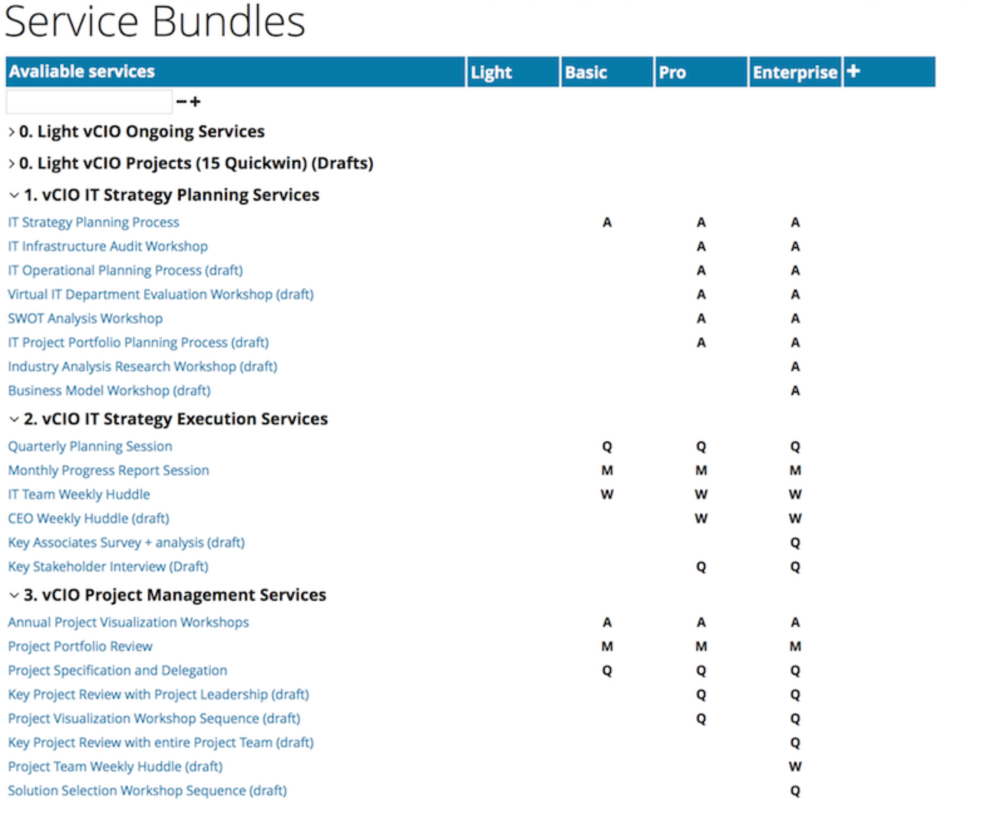
Labour Cost Based / Unit Based
If a Service Bundle is Labour cost based the calculation will be created by the used Annual/Quarterly/Monthly/Weekly cycles. It will calculate the Monthly Estimated Recurring Revenue based on the effort for 12 months divided by 12. Let's check the math below.
If the Service Bundle is Unit Based you have the ability to change the units to see and estimate prices for different units. You have to select a cycle to put items to the bundle. If you are on the unit based pricing you can still add Annual/Quarterly/Monthly/Weekly elements to the bundle. If it is a continuous effort, for example, a 24/7 service which you put into your Premium MSP services, you can select that using the Weekly cycle. If it is like a monthly server checkup you can make this item as a Monthly.
AQMW - Annual, Quarterly, Monthly, Weekly
Each and every service can be done once a year, once a quarter, once a month or once a week. It gives you the ability to fine-tune the offering for every individual client without sacrificing the benefits of the standardization of services.
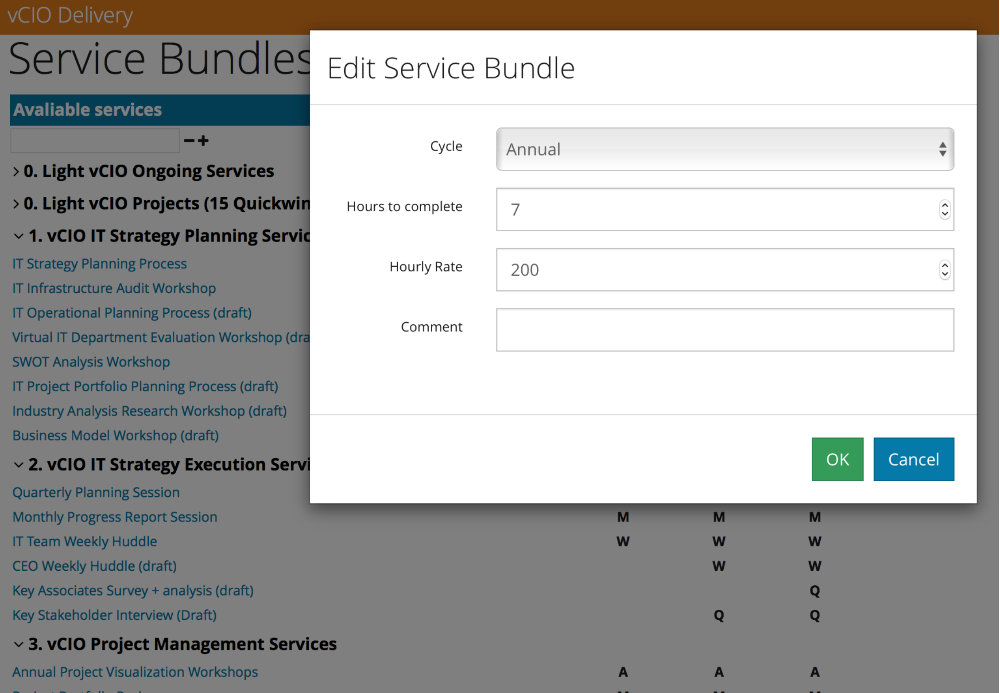
Check the services in the bundle
Click on the name of the service line item. You’ll be taken to the Implement Services section where you can see the detailed description of that service with the deliverable items. From this screen you can navigate to the full service catalog where you can copy and edit services, or create your own versions of services.
Create new Service Bundles
There is a magical plus (+) button on the blue ribbons. Click here to be one of the few lucky people in the world able to create vCIO Service bundles. Clicking the name of the bundle lets you edit it and move it from left to right.
You can also use built in Service Bundle templates. These templates are tied together with various questionnaires. That means the various service bundles can be sold with the help of a selection of Needs Assessment Questionnaires.
Change the properties of service bundles
Click on the name of the service bundle to edit the main bundle. Click on the Letter in the table to edit properties such as frequency or hourly rate.
To delete a service from the bundle select an empty frequency and it will disappear from the table.
The math behind the service bundle calculations
Our methodology follows the closed loop cycles idea. The idea is that every Yearly cycle leads you to a Quarterly. Every Quarterly leads you to a Monthly and every Monthly to a Weekly.
In this methodology, the cycles overlap. Every Annual cycle implicitly includes a Quarterly, Monthly and Weekly cycle. That means you will have 1 Annual cycle and 3 Quarterly (because the fourth Quarterly is an Annual). Also, you will have 8 Monthly cycles because every Quarter you have only two Monthly cycles and the third month is the Quarterly, and we similarly calculate 22 Weekly cycles, as for every Annual, Quarterly or Monthly cycle, there is an implicit Weekly cycle. Other variables like vacations and unexpected events will mean that not all Weekly cycles are going to be held.
So when we annualize the hours, we multiply the Quarterly Cycles by 3, the Monthly cycles by 8 and the Weekly cycles by 22. Therefore if you put one hour service into a Quarter it will be budgeted 3 hours for a year. If you put it into a Week it will be 22 hours. Hence services in the lower cycles make the plan more expensive because of the higher frequency.
After annualization (Annual Recurring Service) we divide it by 12, to get a needed MRR (Monthly Recurring Service). That is what you see in the green box under the service.
The blue box consists of the package selling price. It is your choice.
We deliver our services as distinct performances, but we offer them, price them and package them as bundles. This screen collects all the public Service Bundles and the Service Bundles you and your team create.
You're able to copy public service bundles, create new services and bundles from scratch, price and package your bundles and manage your service bundle catalog.
Edit Service Bundle Screen - General Service Bundle Properties
This section will be seen in the main service bundle pages at the top.
Name: the name of the service bundle as we are going to list it. Let's have some naming convention in mind to make sure the whole team is on the same page about service bundle names.
Comment: you are able to give some internal comment to the service bundle for your team members. It will not appear in public documents.
Is this a public template? : you can give back to the community and make a service bundle public. In that sense, other Managed Services Platform users will see this service bundle and can copy and change it as if it were an original Managed Services Platform based service bundle.
Services: you can see all the services related to the service bundle. (You can add items to the service bundle by going to the price and packaging page). If the service in the list is marked by red, that means that service is not part of your Service Catalogue. You can add those services or delete them from the bundle.
Description: that part of the service bundle will be visible on the list if they hover over the name, and is the main text detailing the basics about the service on the service page.
Deliverable: this is a definition of the end results, concisely articulated. This is what we are going to create, what we'll have achieved when done. We encourage you to upload pictures illustrating the deliverables here to be able to scope it for your readers as well as team-mates.
Picture upload: You can upload multiple pictures and choose which appear on the main screen of the service. In the list of pictures, if the item is green it means it will be part of the gallery. If you deselect the green pictures they are no longer part of the carousel slider: Edit Service Screen - Business Building Screen
Edit Service Bundle Screen - Academy
This section will be under the Business Building - green drop down selection on the main service screen.
Resources: here you can put additional resources that can be helpful for the reader: links to vendor sites, education, examples...anything you think can help people learn and understand the process and the deliverables.
Course: you are able to select a course from the Courses section. If you have the Vendor role, you can create special educational courses to support your services and link them to the service here. Don't forget that the additional material can be assigned to the user and managed on the Roadmap.
Project: select a project from the Implement section. If you have the Vendor role you can create special educational projects to support the adoption of your services and link them to the service here. Don't forget that the additional material can be assigned to the user and managed on the Roadmap.
ID of the Wistia Video: We support Wistia as a video hosting application: the reason is analytics. You want to make sure you know exactly who is watching your videos. You can include either a Wistia video or a complete playlist here. Just go to the video or the project in Wistia and copy the URL from your browser and paste the last (8 digits) code here.
If you do not have Wistia we can host your videos in our account. You have full access and admin rights for the folder, and it's free.
Blueprint Chart ID: you can include Lucidchart.com diagrams to your service here. You can use it for various reasons. We recommend the Blueprint Chart to show the Blueprint of the service or process in a diagram. If you make it in Lucidchart, just copy the chart's ID from the URL and paste it here. It will embed full wide on the bottom of the section.
Value Proposition Chart ID: same as the Blueprint Chart ID but with a smaller embed on the right-hand side of the screen below the video. It's great for demonstrating the value proposition of the service or showing additional service bundles, and where this service sits in the overall process.
Steps: are used for creating a step by step approach for people attempting to learn and implement the service. Use the + Buttons to create more sections and the arrows to sort the steps. Inside a step you have several additional fields you can use:
Pro Tip: will appear on the top right-hand side in a blue box as additional text, video or picture to give more insight.
Warning: will appear just below the Pro Tip in an orange box to give warnings about the service delivery. You can use rich media like videos and pictures to get your ideas across.
Resources: each step can contain some additional resources like outside links, downloadable materials and so on. This section is going to appear in a green box below the To-Do section
Example: you can upload multiple pictures to demonstrate the step. You can upload pictures to the gallery and select all the pictures you would like to show here. For multiple pictures, a carousel slider will appear.
Course: you can link a course from the "Watch Training" module here. If you are a Vendor, you can create your own courses and link them to steps.
To-Do List: this part contains the to-do-list for each step. As you attach rich media to the steps it will appear as a numbered to-do list on the main screen. This is not like a to-do list you tick off, but more an educational list of actual steps to take.
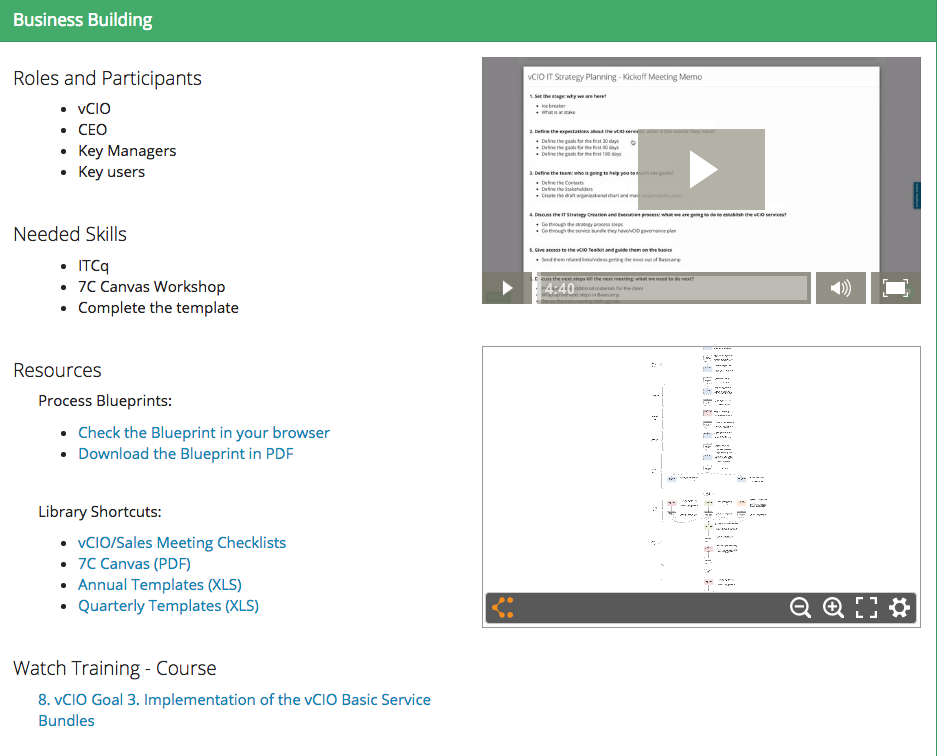
Edit Service Screen - Marketing
This section will be under the Demand Generation - red drop down selection on the main service screen.
Hints to Market it: information about how to market the service bundle. If you have any additional material, ideas or value proposition, put them here.
Marketing Assets: link different marketing assets from the Marketing Module.
Graders: link graders from the Public Grader Library here. The Grader has to be on the public library, so the users can access it. You can select multiple graders here.
Email Templates: You can link email Templates for the Public Email Library. These are email sequences, meaning that multiple emails and campaigns can support the promotion of a service.
Documents: You can link documents from the Public Document Library here, so people can access it directly.
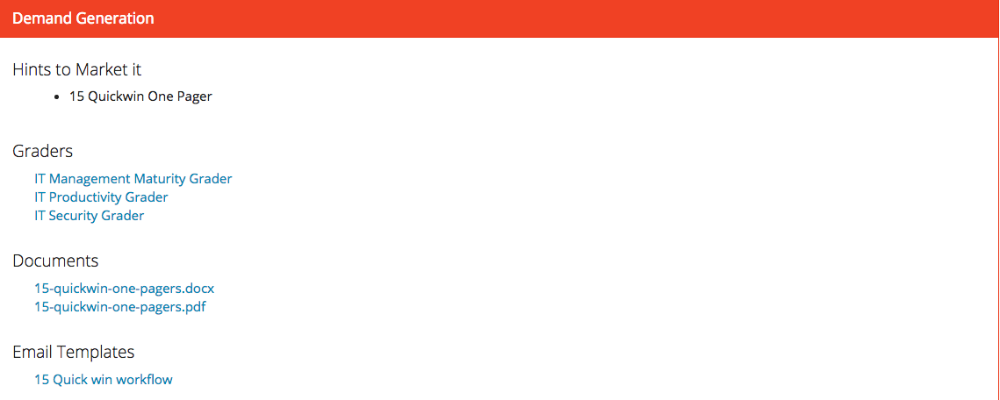
Edit Service Bundle Screen - IT Consultative Sales
This section will be under the IT Consultative Sales - blue drop down selection on the main service screen.
Hints for selling - a good story to share, or an example of a problem the service can solve, or any idea that can help explain it.
Explanation - this part is going to be visible when we print out a report, offer or contract. Each service has a user-facing explanation which will elaborate on the service.
Service Bundle Pricing - can be Labour Cost Based and Unit Based. We use Labour Cost Based when we focus on consultative type activities such as vCIO/Account Management. We use the cycles and hourly rates to calculate the Monthly Recurring Revenue. We can use Unit Based when we scale the service with units like Users/Devices/Gigabyte etc. This is ideal for a File Share and Sync (Gigabyte as a unit) or MSP services where User or Device is the unit.
Labour Cost Based Pricing Properties -
Selling Price - this will appear on the main Price and Package Screen as a selling price. This is not calculated, and you can edit it any time.
Hourly Rate - you can set up a default hourly rate, so when you add a new service this will be used as default hourly rate. Please remark that changing this item will NOT affect any of your prices in the bundle unless you put a new one there.
Unit Based Pricing Properties -
Unit - the name of the unit such as User/Device/Capacity etc.
Unit Price - the price of the unit like $99 will add up $99 per user (when the unit is a user).
Ballpark Price - if you put an amount here, it will be visible on the overview section in the Discovery module. This is recommended for projects, so the Development Roadmap will be populated with ballpark prices.
Unit - we can use this when the service price does not only have labour costs but other additional factors. It can be GB/User/Device...anything. We're going to be able to set prices based on the unit as well.
Unit Price - the ballpark price of the unit. $50/GB/Month for example. Put GB for the Unit and $50 for the Unit Price.
Suggested Time to Complete - if it's labour intensive work such as Account Management or vCIO, we can indicate a suggested time for completion. That will be used as a default when we calculate service bundles.
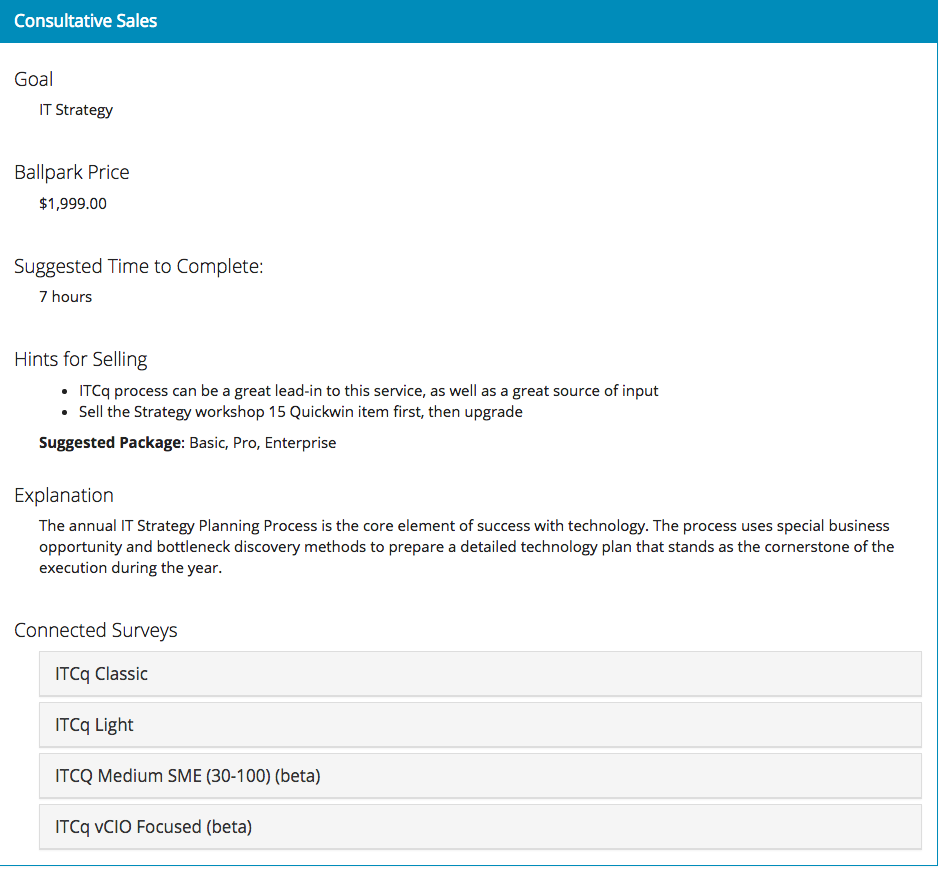
Embed your service bundles onto your website
Now that you’ve invested the time to adapt service bundles, or even customized the description and pictures to fit your offering, it’s time to share it with the world with this simple process:
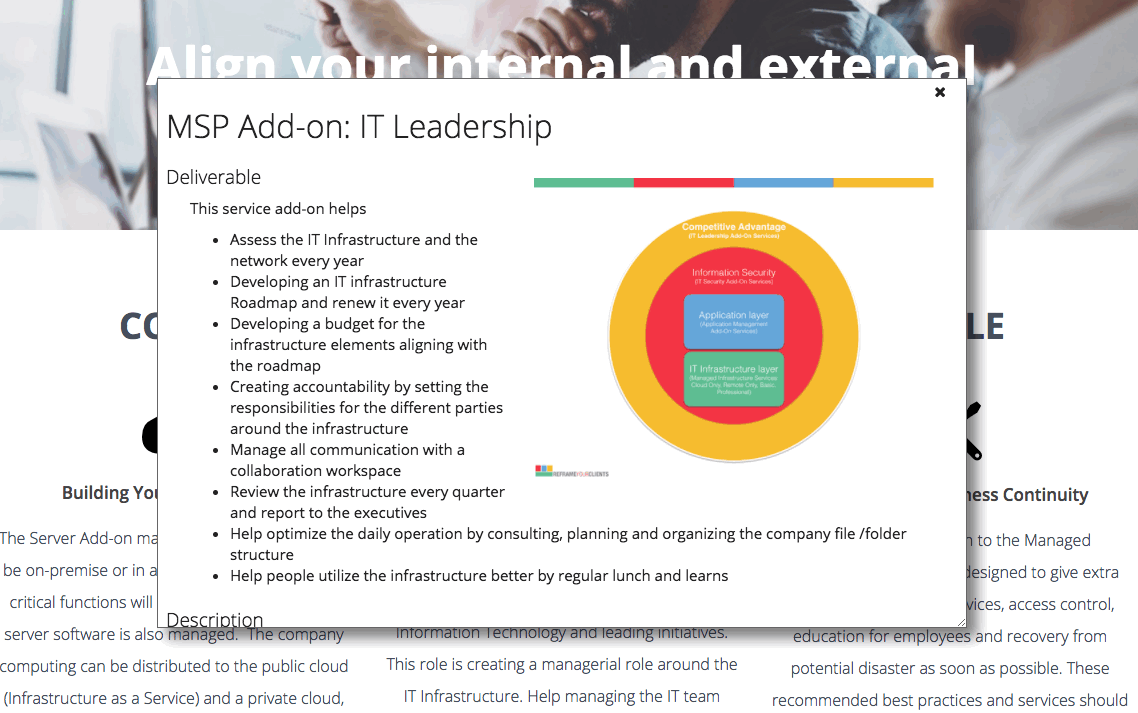
For each service bundle, you can download a little script which generates a button you can embed onto your website. Simple as that. You can also design the look and feel of the button to match to your website design.
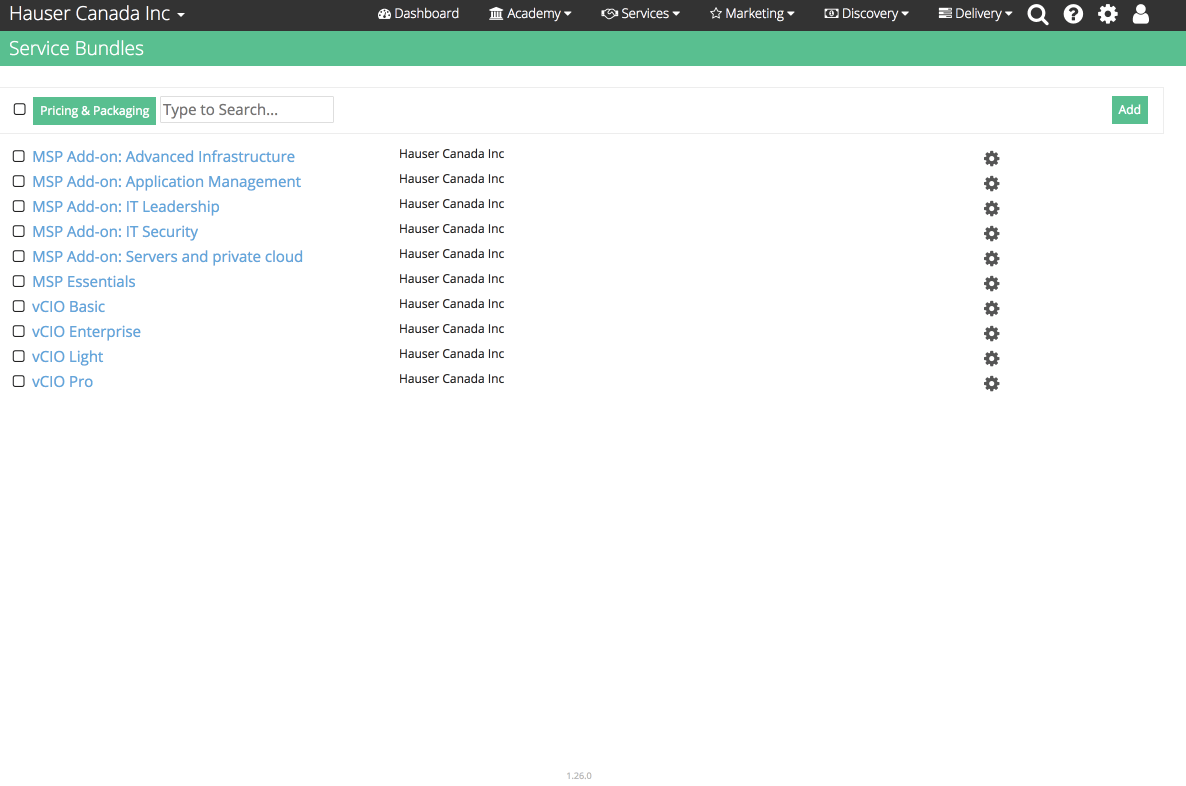
Just click the cog on one of your service bundle then choose "share".
As our goal is to better leverage your service bundles, the next step is to give you more embedding functionality for graders, questionnaires and bundles:
- button + popup as today
- inline embed inside your page
- full page link
Go To the Demo page where you can see Service Bundles live
The Public Service Library consist all services are listed by vendors.
The Services market with Star are inside your service catalogue.
The Services marked with check boxes are not yet part of your Service Catalog and can be added to the service catalogue.