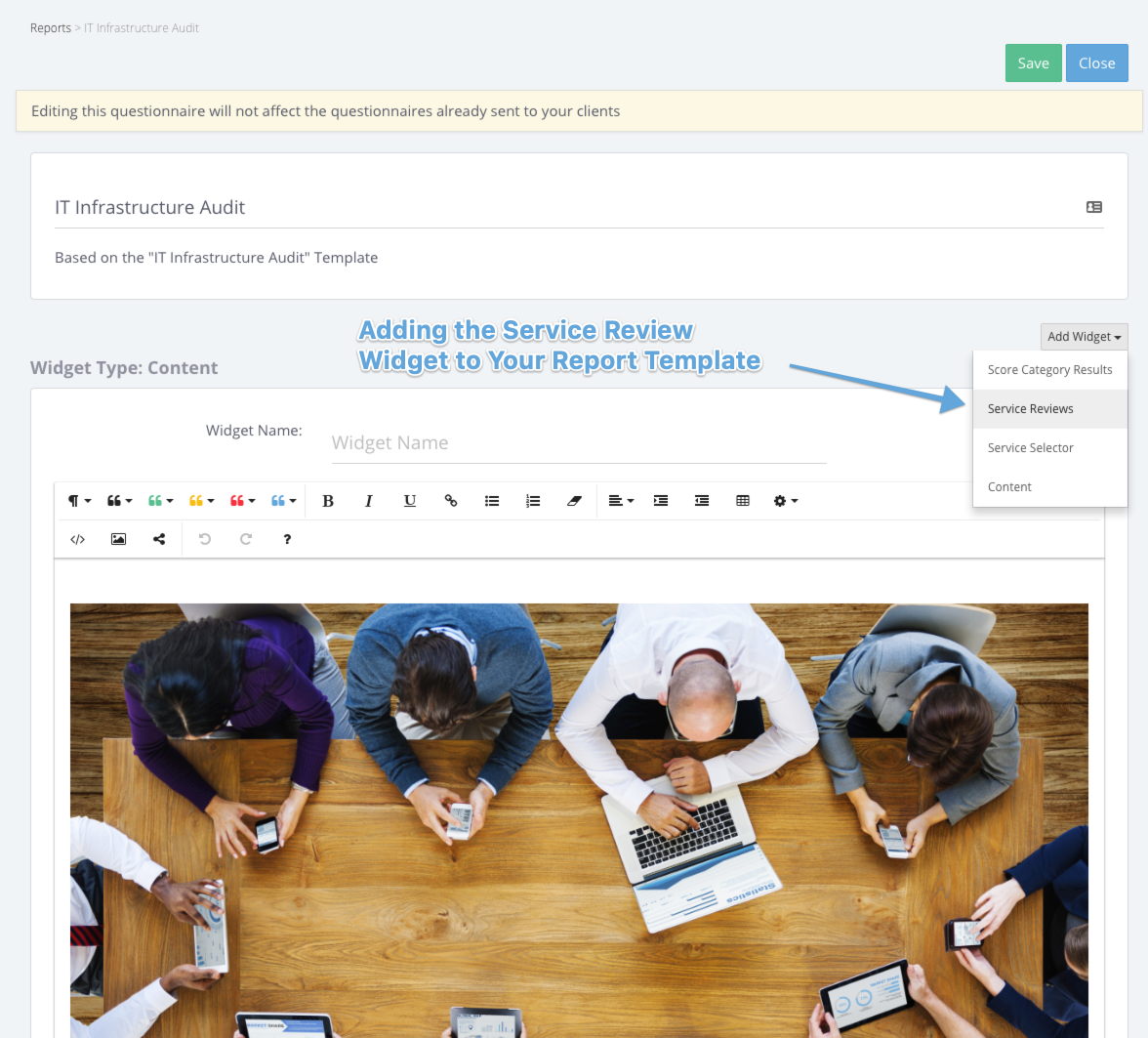Review your services and create tickets you can send to your PSA
Overview
Clients do not want to spend time reviewing you and how well you're performing, but they do need to understand that your services need their attention and approval and that someone on their end has to take an active role.
The challenge is that your MSP services consist of 50 to 100 service line items - everything from firewalls and server support through backup, recovery to Office 365 and the list goes on. You have very limited time with your clients and it must be used wisely. You have to balance between showcasing the value you provide and the issues you need to resolve.
The Service Review Widget helps you keep this part of the client meeting quick, effective and engaging.
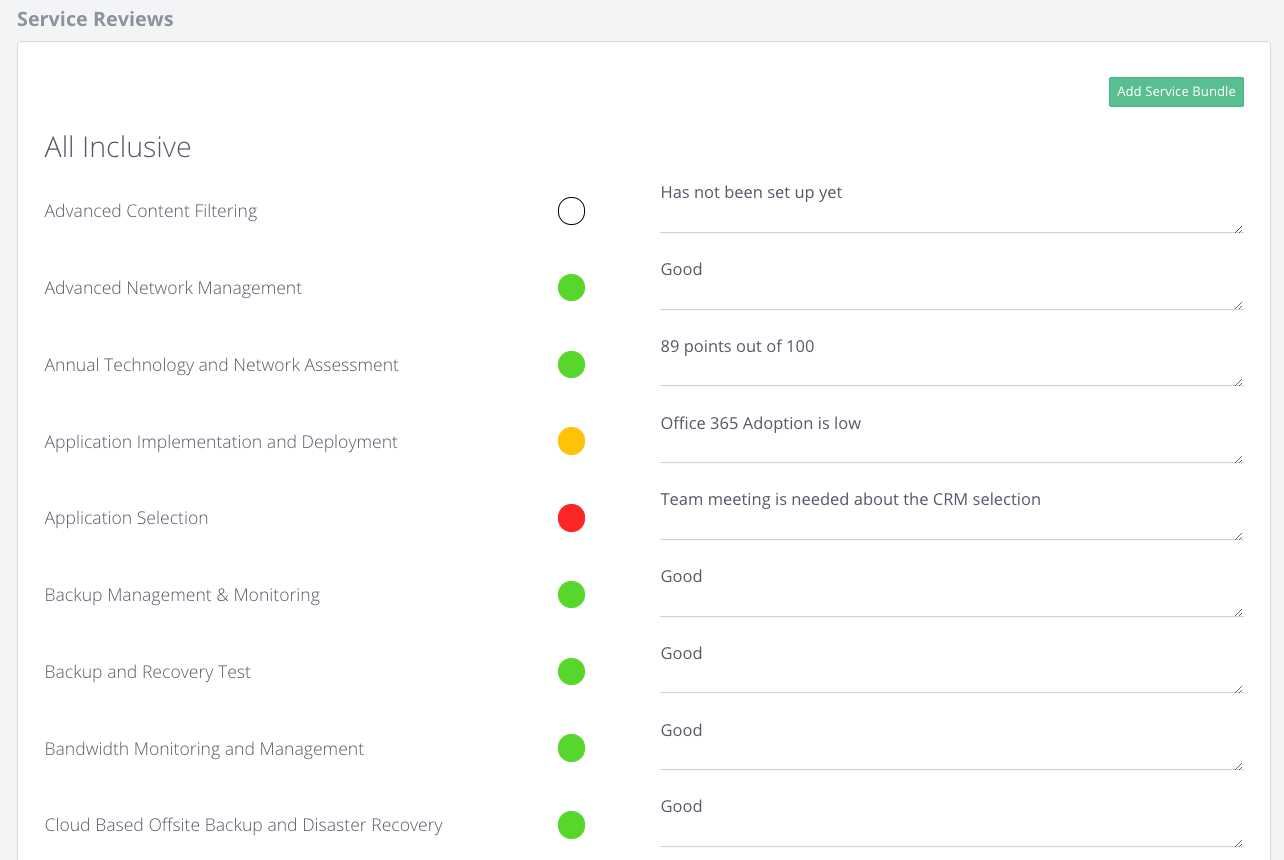
How to review services with the Service Review Widget
You are able to
- Rate service line items
- Comment on service line items
- Take notes for service bundles
- Generate tickets for service bundles and export them to your PSA
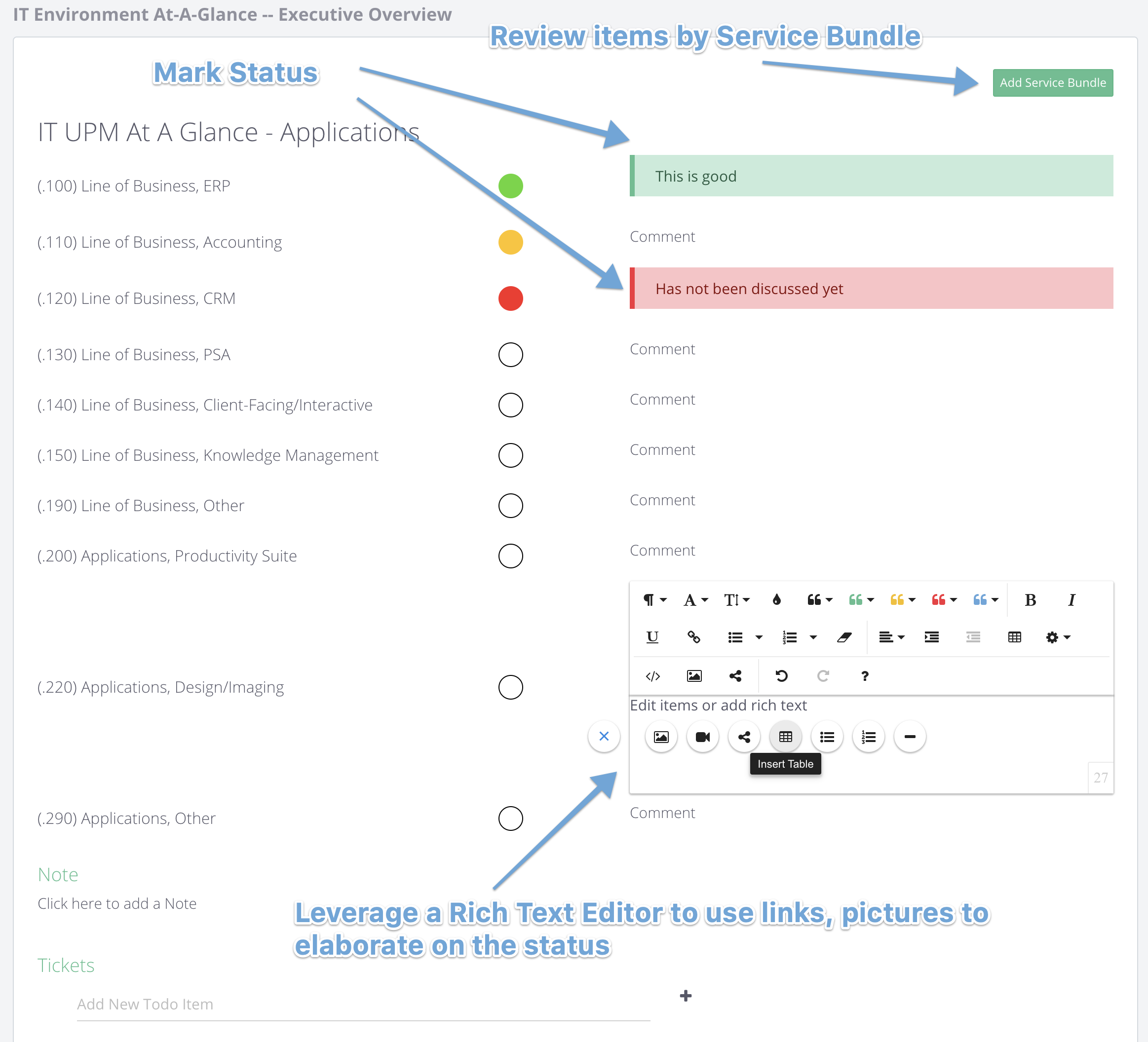
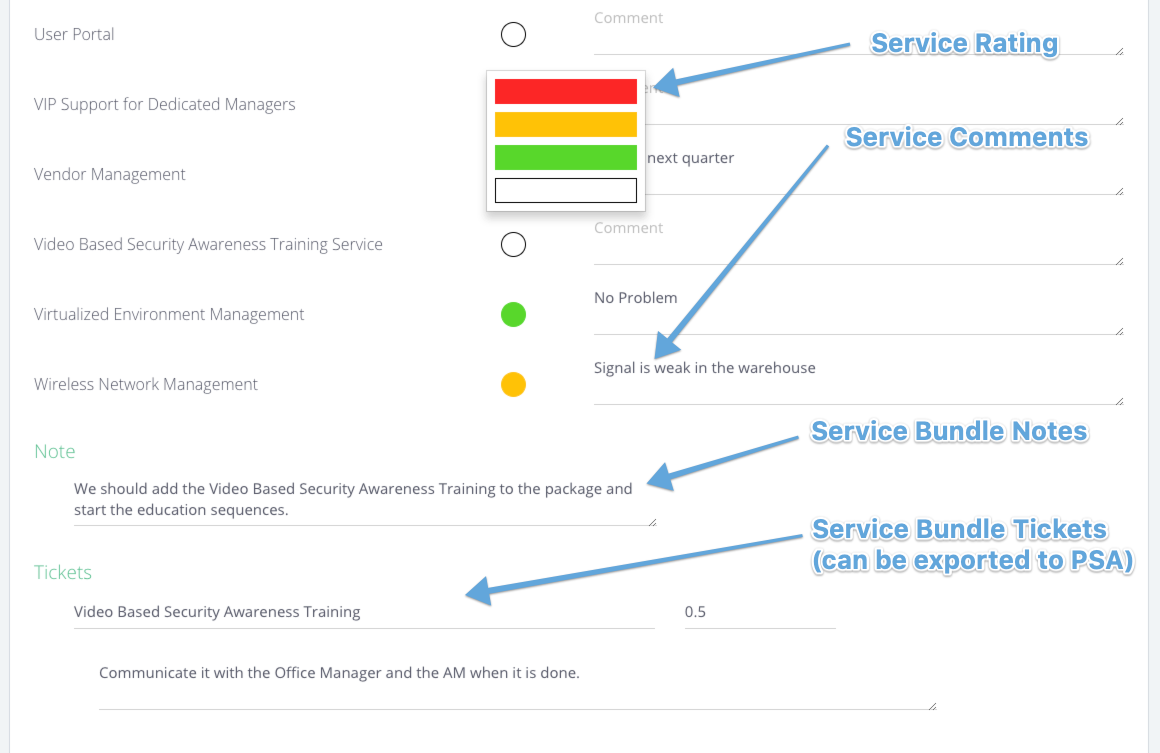
How to export Service Review tasks to PSA
You can export the Service Review Tickets to your PSA.
1. Add tickets to your service review widgets
- Add name
- Add Hours
- Add Ticket Note
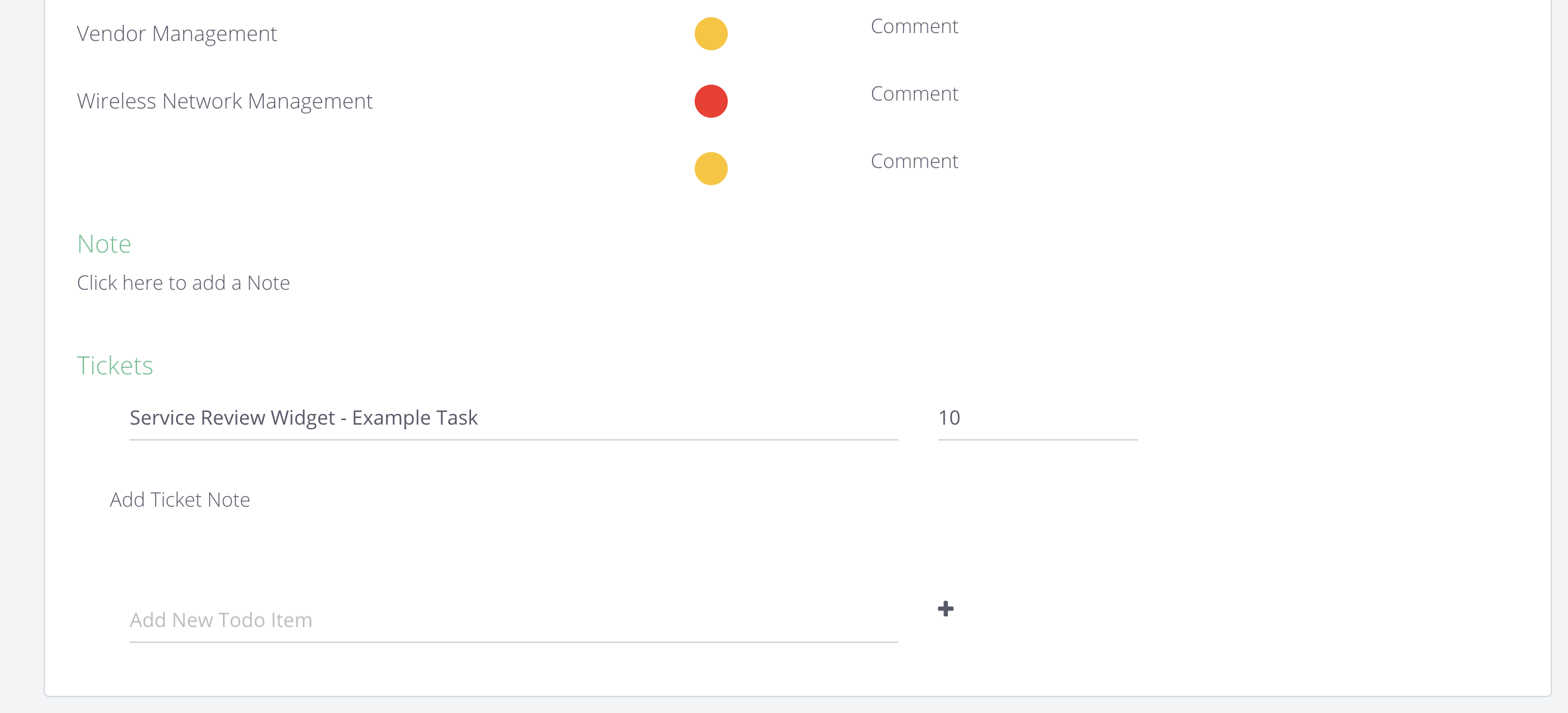
2. Access the Action Menu at the top and use the
Use the Action Menu and select your PSA to export.

How to Add and Manage Service Bundles in the Widget
The Service Review Widget uses the Service Bundle Tools, so it is only available in the Pro Package Subscription.
You can add multiple service bundles to the widget by clicking the Add Service Bundle button.
We encourage standardization of Service Bundles across your clients for clarity, effectivity and streamlining, so you cannot remove or add service line items to the Service Bundles in this widget. We understand though that some of your clients have extra services or are not eligible for some services in your packages.
- If the service is not available for the client in the bundle, use the white colour for review and make a comment "not available" to document that they are not eligible for the service.
- If there are extra services they have that aren't part of the bundles we suggest using an "Other Services" or "Optional Services" bundle where you are able to list and review those extra services.
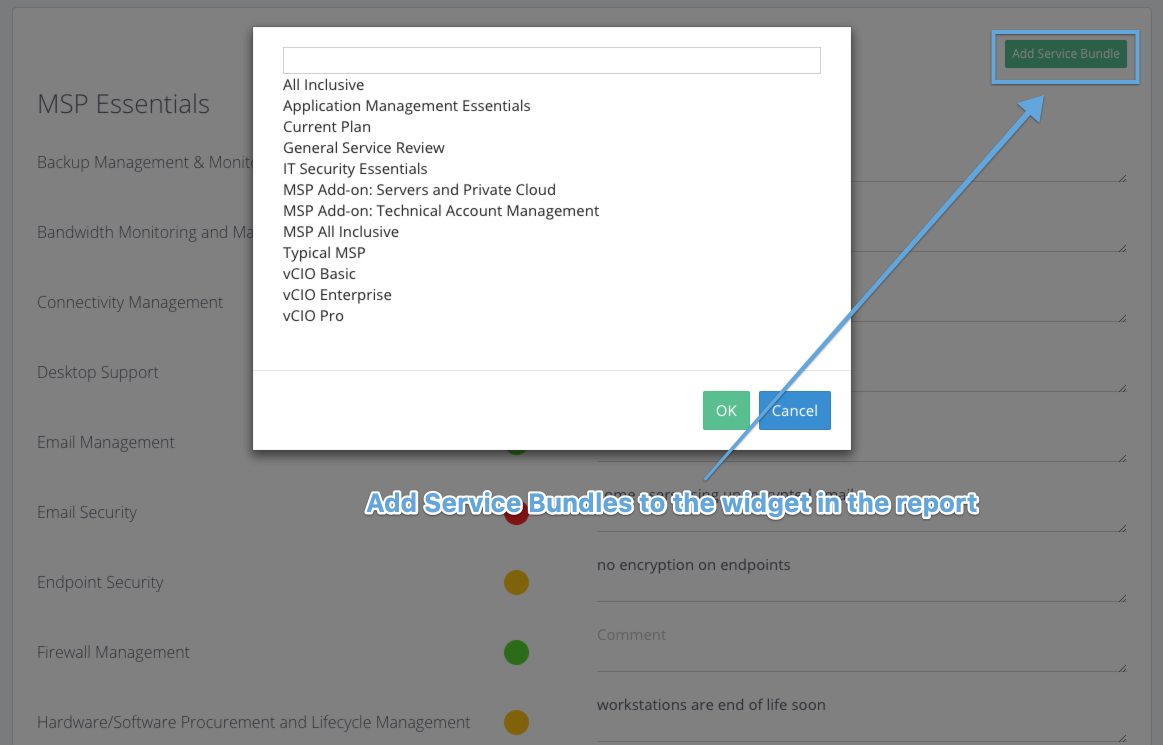
How to Add the Service Review Widget to the Report Template
Go to Setup > Reporting Tools > Reports and edit one of your Report Templates. Click Add Widget and select Service Reviews.
You can rename the widget. This will appear on your reports.